Creating or editing parameter files with the ClimGen Wizard
If you already have already performed the parameterizaton and have an existing ClimGen location parameter file you can go directly to Generate data otherwise you will need to perform the parameterization using an existing UED file containing historial weather data.
-
What's New
-
Prior to version 4.4 the first screen displayed was the location file selection.
Now you simply select the UED file.
A ClimGen location parameter file is now created automatically
(It will have the same name as the UED file but with the .LOC extension).
If you later start ClimGen you will need to select this .LOC file
for [Generate data] phase.
- In version 4.4.0 Location file section is no longer done. The user only works with the UED file containing the historial weather data.
- Geolocation parameters are no longer entered in the "Site analysis" phase. Geolocation parameters are stored in the UED file. These may now be entered using the UED weather editor. They may also be automatically entered into the UED file by the UED import utility.
- Monthly summary statistics mode has been removed in version 4.4.0. (It did not provide good generated data for some locations.)
- While a .LOC location file is still created to store the ClimGen parameters, this file no longer contains the geolocation parameters. The file is associated with the UED (will have the same name as the UED file with the extension .LOC). This file may be created by the UED import utility with additional ClimGen specific parameters added by the parameterization process.
- There is a new checkbox under "Advanced options" that allows estimated and generated data to be included in in analysis.
-
Prior to version 4.4 the first screen displayed was the location file selection.
Now you simply select the UED file.
A ClimGen location parameter file is now created automatically
(It will have the same name as the UED file but with the .LOC extension).
If you later start ClimGen you will need to select this .LOC file
for [Generate data] phase.
-
historial daily weather database
-
ClimGen requires historial daily weather data to perform parameterization. When the parameterization wizard is started, the /Database\ page will be displayed. A database file containing the daily weather data must be selected.
ClimGen reads daily weather data from a Universal Environmental Database (UED) file.
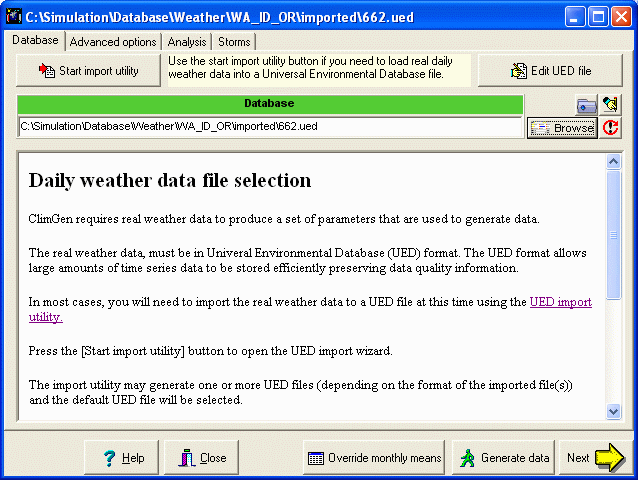
If you already have prepared a UED database file press the [Browse] button and select the file using the file requestor bar.
If you have not yet prepared a UED database file, there are two ways to enter the weather data into a UED file:
- Use the UED import utility
to read weather data from know weather data formats.
This is the preferred (and fastest) way to enter data into the UED database file.
To use the import utility:
- click the [Start import utility] button and follow the instructions for performing the import function.
-
Different formats for imported weather data files may or may not
produce geolocation information that is stored in the UED.
Use the [Edit UED file] to edit the existing selected UED file
and make sure there are geolocation parameters for the weather data location.
Refer to the
Weather editor instructions for editing weather UED files.
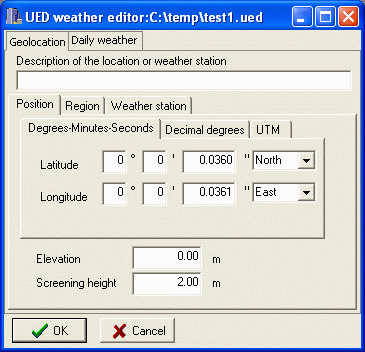
- Create a new database using the UED weather data editor.
This can be used if you have weather data that is written on paper
that you need to transpose to the UED file 'by hand'.
Or if the data is not stored in one of the known import formats
used by the UED import utility.
(and cannot be easily parsed using the generic format import/export convertor).
To create a new UED database:
- Click the [Browse] button
- Select the directory where you wish to store the UED file.
- Enter the new name of the database file.
- Click [Open].
- The database filename edit bar will shown with color status blue indicating the file doesn't exits.
- This [Edit UED file] to create/edit the file.
- This will start the UED weather data editor.
- First click on the "Geolocation" page
and provide the geolocation parameters.
For ClimGen, only the parameters on the Position are required, but it is recommended to also describe the geopolitical location for future reference. - Refer to the Weather editor instructions for editing weather UED files.
Note that you can use the [Edit UED file] to edit the existing selected UED file at any time.
- Use the UED import utility
to read weather data from know weather data formats.
This is the preferred (and fastest) way to enter data into the UED database file.
-
Advanced options
-
When analyizing the historial weather data a page titled /Advanced options\
will appear.
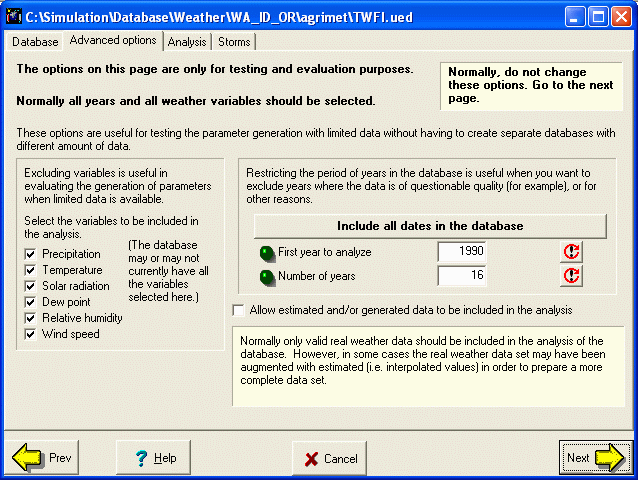
Sometimes it is desirable to perform statistical analysis on a subset of the data. You can select the period of time and the variables to be analyzed. This option is convenient when testing ClimGen's ability to generate data given different combinations available data. In previous versions of ClimGen this required making copies of data files and laboriously stripping of unwanted data using text editors or spreadsheets.
Note that during parameterization, ClimGen will always exclude data which is missing, out of bounds, or otherwise invalid or not real, this includes data marked as estimated, forcasted, or generated, or computed from such data.
The new checkbox under "Advanced options" allows estimated and generated data to be included in in analysis. Normally this should be disabled. Some times for special circumstances it may be necessary to presume that estimated and/or generated data present in the database should be considered as if it were real weather data. This may be the case when using the CropSyst Suite weather station interpolator. This may also be necessary when the raw weather data includes interpolated data values that could be considered as expert derived real weather data.
-
Analysis
-
Next, ClimGen will perform some analysis on the daily weather data.
Click the button [Run the analysis of available weather and generate parameters]
This may take several minutes to complete. The analysis performed will depend on the data that is available in the daily weather files.
For example, Clear sky transmission coefficient and B parameter for solar radation will not be calculated if solar radiation data is not in the weather files or if there are a not sufficient number of days of solar radiation to give reliable parameters for estimating solar radiation.
Similarly, Aridity factor will not be computed if there are not sufficient days of valid relative humidity data.
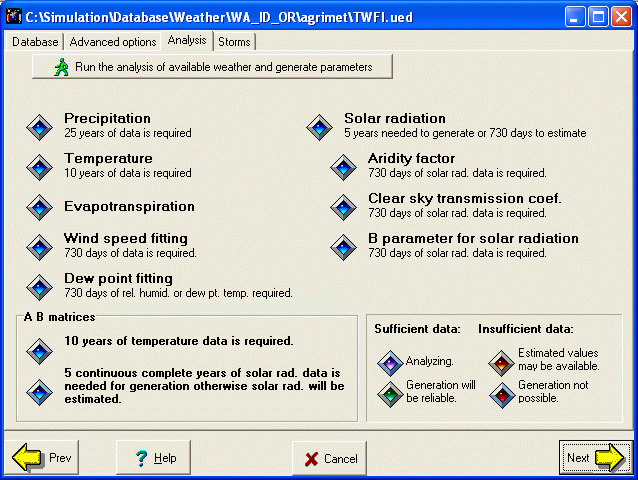
-
Override monthly means
- After performing the statistical analyisis parameterizations, you can use the [Override monthly means] button to view the monthly mean values. Generally this data is also available in the analyisis report. It is possible to edit these monthly mean values, but this is only for special application and is generally not recommended.
-
Storms
-
ClimGen
can split daily precipitation into intervals
to produce storm events or rain fall break point data.
To enable this option monthly mean 30 minute half hour precipitation it required.
If not using the storm event generation option, enter 0.0 for all fields on this page.
The button [Calculate from historial precipitation data (if available)] Can be used to the caluclation of these values, if 5,10, 15 or 30 minute precipition data is present in the UED file.
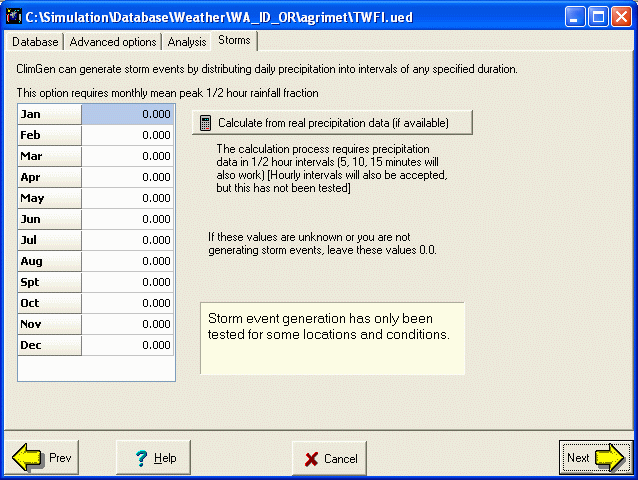
-
Reports
-
Reports display various outputs from the statistical analysis.
This page is not displayed until the analysis has been performed.
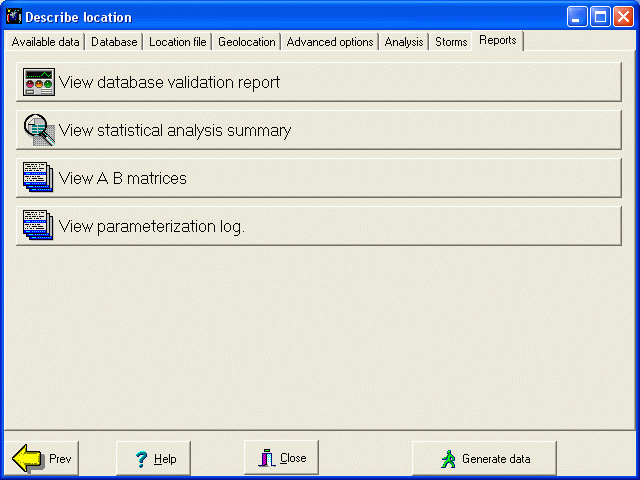
Data requirements for parameterization
-
Missing data
-
The Universal Environmental Database allows individual datums to be
marked as real, missing, estimated etc..
ClimGen can tolerate some missing values only for the statistical analysis of precipitation, and temperature, because the values totalled by month is over the total period of years for which data is available. However, any missing values will disable the calculation of A-B correlation matrices for local conditions: a complete data set over a period of time is required because the matrix generation performs daily correlations. -
For solar radiation generation
- Without daily weather data it is not possible to reliably generate or estimate solar radiation. Solar radiation estimation/generation will not be available in this case.